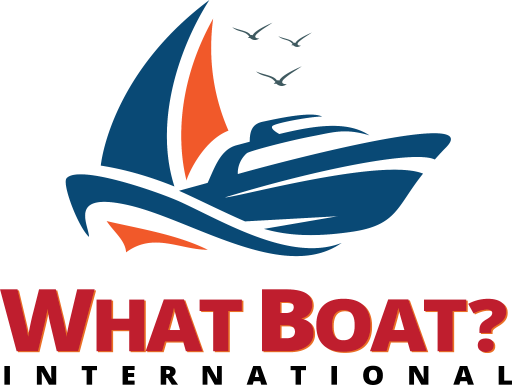As part of the changes to RYA affiliation, earlier this year we launched the RYA Affiliation Portal. The Portal is a one-stop destination for you to update the key details and documents for your affiliated organisation. Since log-in details were distributed, hundreds of registered contacts have now logged in and accessed the Portal.
Following feedback from users, we have put together a few handy tips to help users to access and begin enjoying the benefits of the new Portal.
What do I need to do to reaffiliate?
In order to reaffiliate, please log into the Affiliation Portal and complete the two sets of questions.
Once your form has been submitted, you will then need to complete the process to check out. You will not be charged but a notification will be sent to the RYA that the form has been completed. An invoice will be issued as per the previous invoicing process.
Logging-in for the first time
If you are the main registered contact for your affiliate, then you should have received your affiliate’s log-in details via the registered email address.
If you wish to change the registered email address you can do so in the Portal, see the RYA Affiliation Portal Guide (page 14). If you have asked for a password reset, check your Junk folder. If you have not received a reset email, email the RYA Affiliation team.
I have asked for a password reset but haven’t received an email.
If you are trying to reset your password, please check your email’s Junk folder. If you still haven’t received a reset email, please email the RYA Affiliation team.
How do I change the email address that is registered to the account?
Through the Portal, you can update all your affiliate’s key details without having to contact the RYA. The RYA Affiliation Portal Guide details how to add members and allocate roles. Remember to give your committee members Administrator access.
How do I upload documents to the Portal?
To upload documents to the Portal, click on the menu button on the top left-hand corner and then click on the purple Club profile tile. This is the page where you can amend your club details.
To the left of your club details, click on attachments, then click on update, then click on upload.
A small green box will appear, click on choose file, select the relevant file and then click close and then click on the yellow save button.
My club tile is no longer visible, why is this?
To see your club tile, you should ensure that the Administrator role is ticked within ‘Club Roles’. We recommend having more than one person registered as an Administrator. The more people that are registered as Administrators the more widely your committee can use the Portal for document storage. If this does not resolve the problem, email the RYA Affiliation team.
Why haven’t I received an email confirming that I have completed the form?
You will receive confirmation that the reaffiliation process has been completed once you have filled in the two sets of questions and you have completed your order by following the process through to checkout. Please see the RYA Affiliation Portal Guide for further details (pages 20-24).
Further information
Don’t forget that you can access the RYA Affiliation Portal Guide at any time. This contains a step-by-step process for how you can get the most out of the platform.
You can learn more about the changes to RYA Affiliation by visiting the Requirements of RYA Affiliation page.
If you have a question relating to the affiliation process, please visit the RYA Affiliation FAQs.